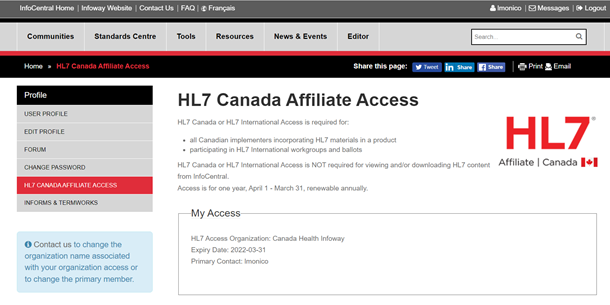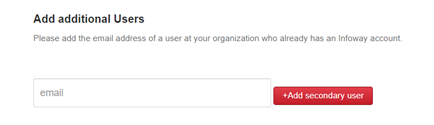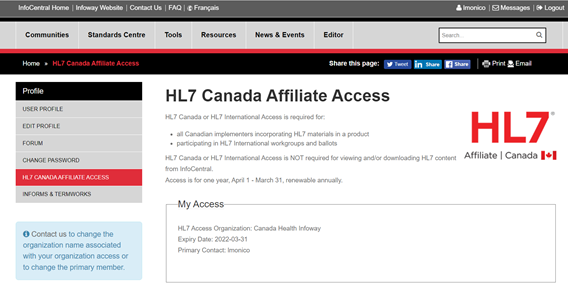Purpose
This page is intended to help the primary contact of an organization with HL7 Canada Affiliate access to manage the account.
Primary Contact Responsibilities
- Add and remove users to account
- Maintain account profile to accurately reflect the coordinates of organization
- Receive and follow-up on any communications regarding administration of the account, such as renewal, payment, etc.
- Request the transfer of the primary contact to someone else in the organization or a change to the organization name associated with your HL7 Canada Affiliate Access – Organization account.
For assistance, please contact [email protected]
Adding Users to account
Only the primary contact can add users to an organization account. Users must be employed by your organization and they must already have an Infoway account before they can be added to the HL7 Canada Affiliate Access – Organization account. If the user does not have an account, please ask them to create an account by visiting InfoCentral at https://infocentral.infoway-inforoute.ca and click the Register link in the top right corner.
Users with Individual access cannot add additional users to their HL7 Canada Affiliate Access – Organization account. Please contact us if you wish to upgrade from Individual to Organization access.
- Login to InfoCentral at https://infocentral.infoway-inforoute.ca
- Click on your username in the top right section of page to access your profile
- Select HL7 Canada Affiliate Access from the Profile menu on the left side.
- In the HL7 Canada Affiliate Access profile page, scroll down near the bottom of page to the Add Additional Users section.
Enter in the email address of the user you wish to add and click the Add secondary user button.
If the person you added has an Infoway account and no HL7 Canada Affiliate access status, you will see their name appear on your account list immediately. The following message will also appear.
If the person you added does not have an Infoway account, you will be prompted with a message (see below) that asks you to contact the user to register for an Infoway account. Once they have done so, you can the user to your HL7 Canada Affiliate Access – Organization account.
If the person you added already has HL7 Canada Affiliate access status, they cannot be added to your organization account. The following message will appear. - To add more users to the account, repeat step 5 above.
Removing Users from account
Only the primary contact can remove users from the HL7 Canada Affiliate Access – Organization account.
- Login to InfoCentral at: https://infocentral.infoway-inforoute.ca/
- Click on your username in the top right section of page to access your profile.
- Select HL7 Canada Affiliate Access from the Profile menu on the left side.
- In the HL7 Canada Affiliate Access profile page, scroll down near the bottom of page to Additional Users section that lists the users on the account.
You will note that their name is removed from the account list immediately and the following message will also appear. - Click on the Remove User button for the user you wish to remove from the
If you need assistance, please contact us.
Change the Primary Contact
To change the primary contact for the HL7 Canada Affiliate Access – organization account, please contact us.
Change the HL7 Access Organization name listed
To change the HL7 Access Organization name listed on the HL7 Canada Affiliate access page in your profile menu please contact us.
Please note that any user can change the Organization that appears on their Infoway account profile, however this does not change the HL7 Access organization name.
Change HL7 Canada Affiliate Access from Organization to Individual
To change your access type, please contact us.