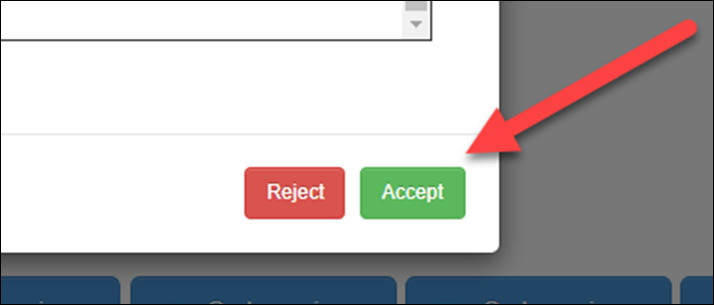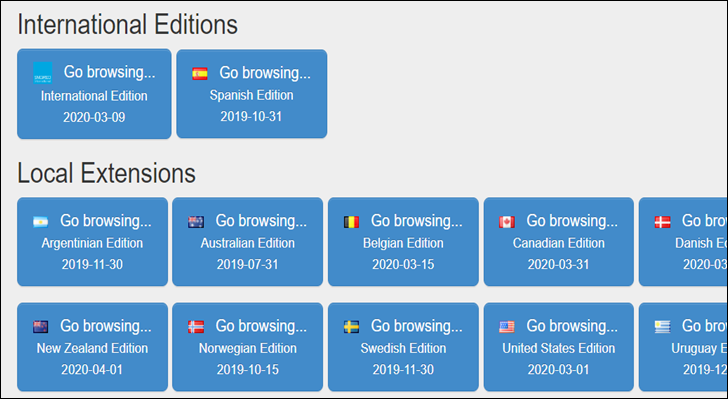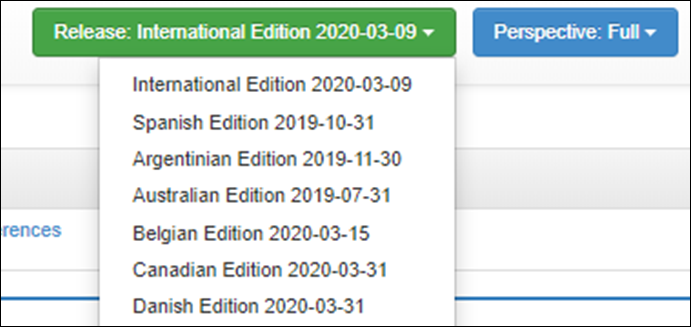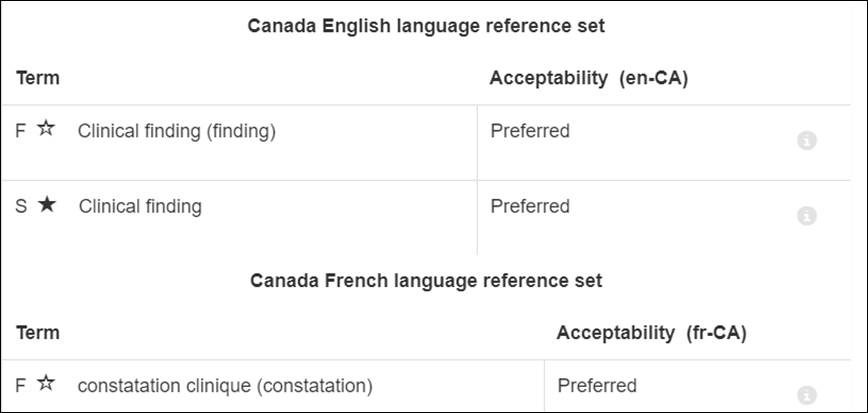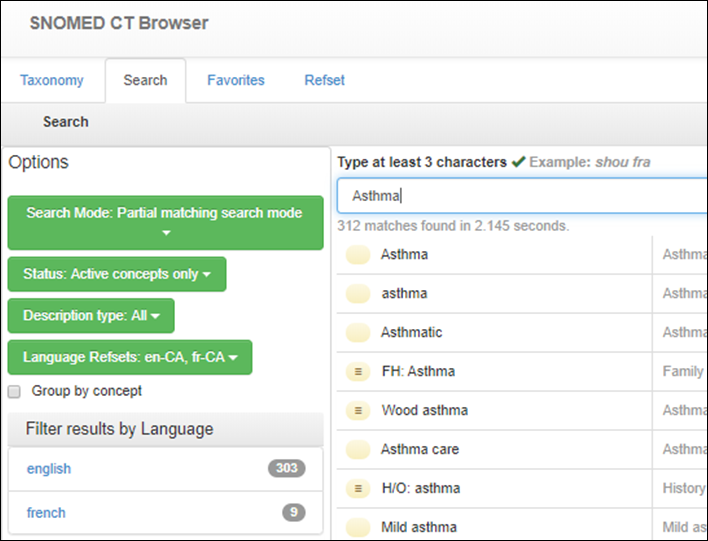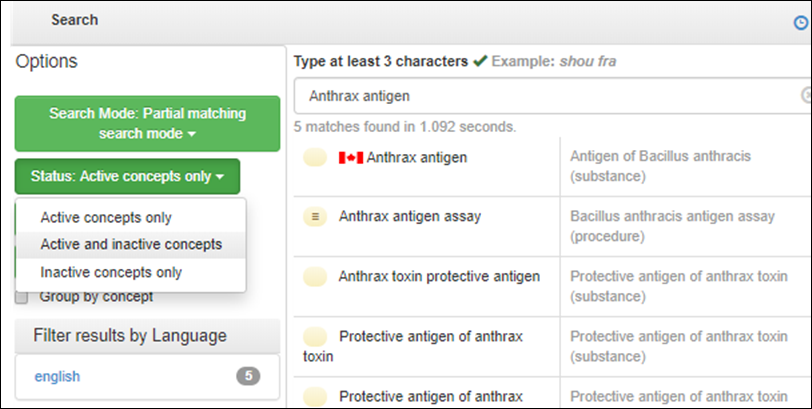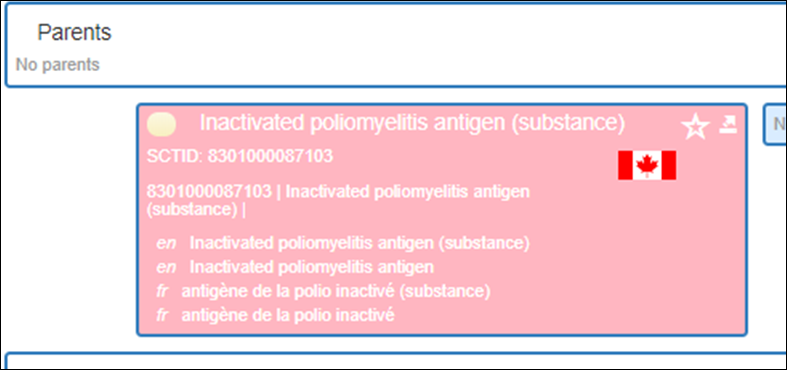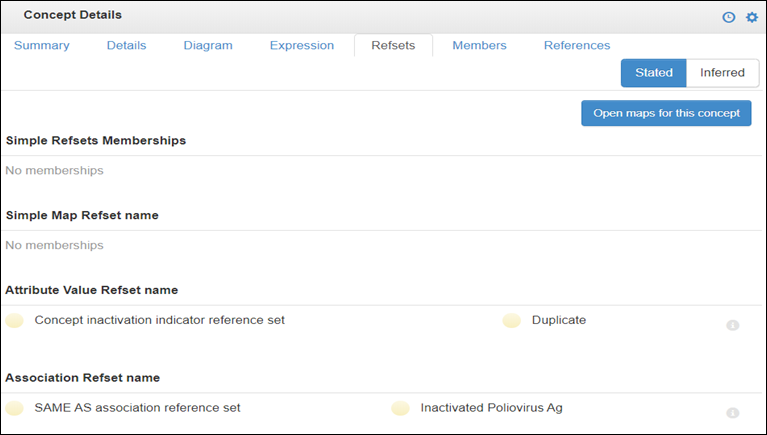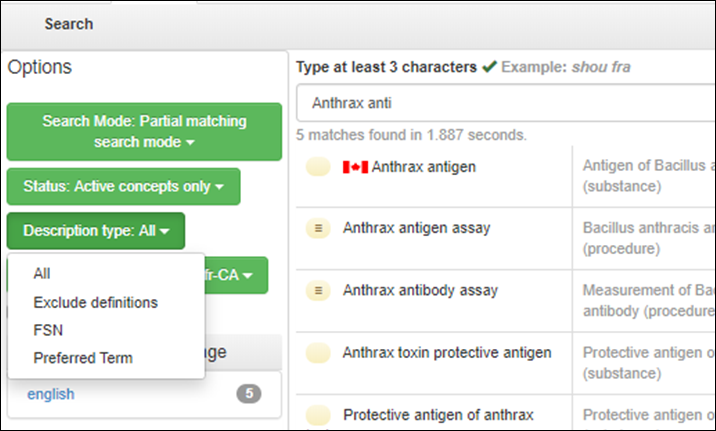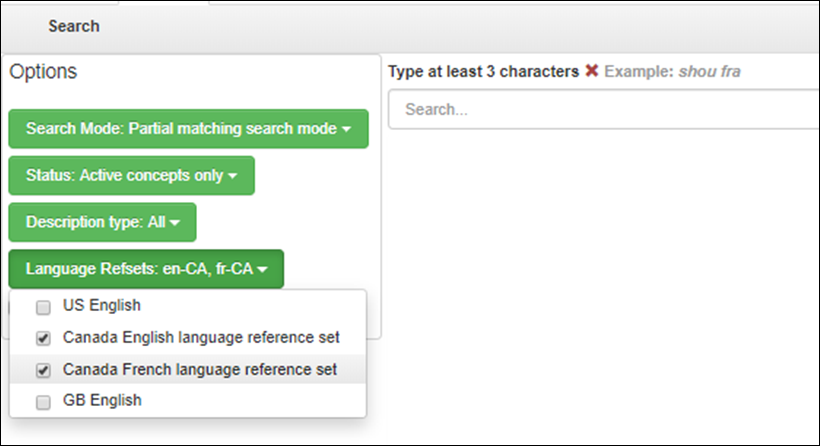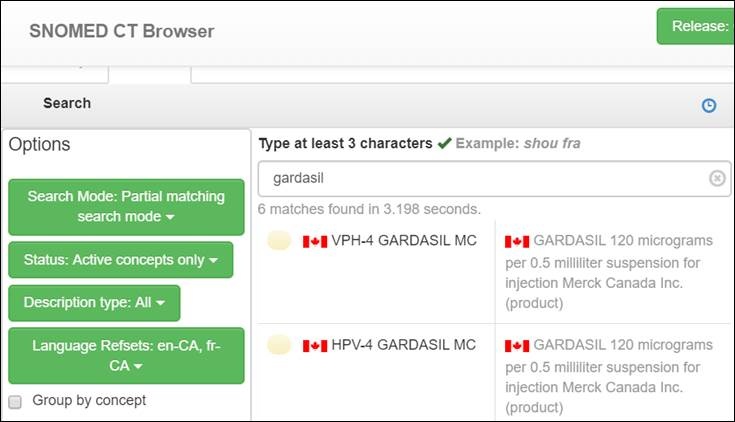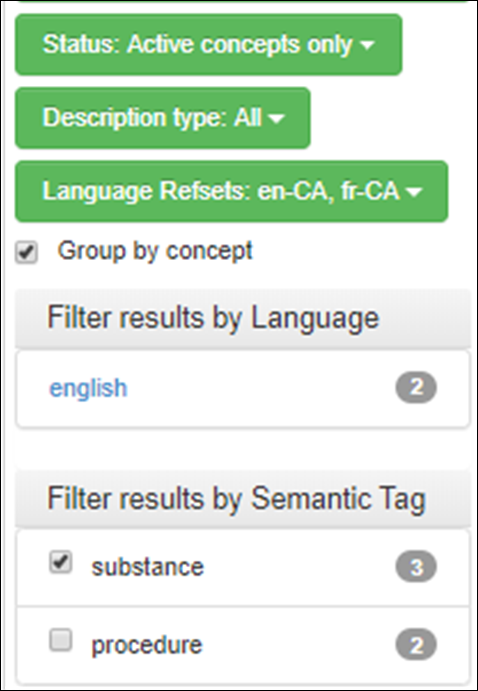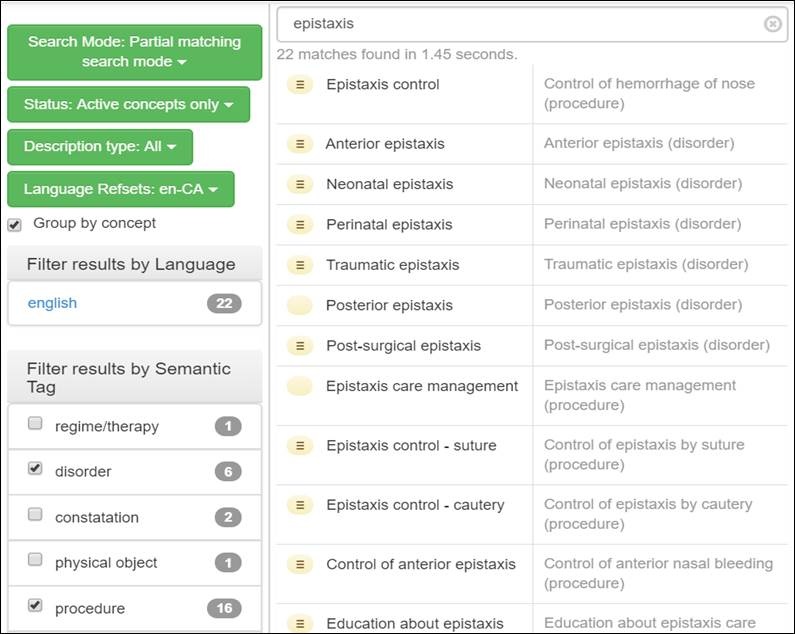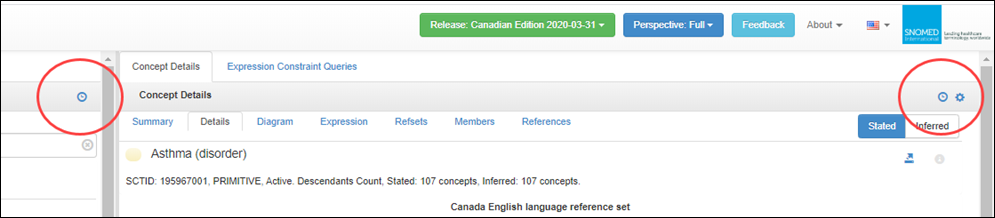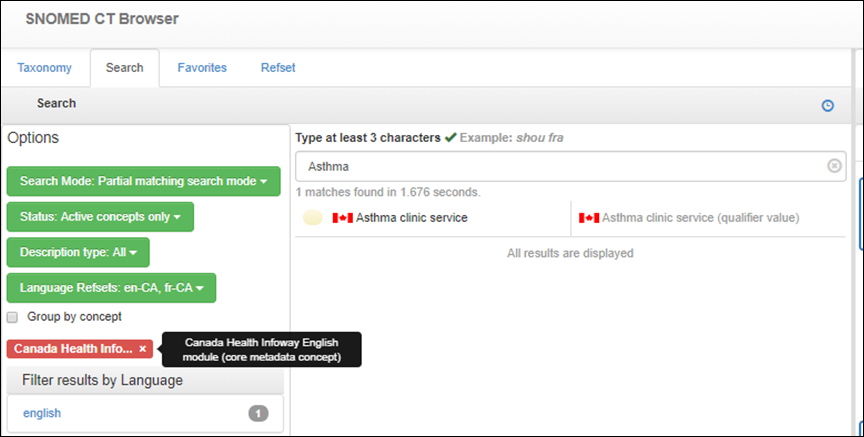...
- Navigate to the SNOMED International Browser: http://browser.ihtsdotools.org.
- Read and accept the License Agreement.
- To browse Canadian content, select the Canadian Edition in the Local Extensions section.
- Tip: The Canadian Edition is an International Edition extended with the English Canadian concepts and descriptions (en-CA), the French Canadian descriptions (fr-CA) and the Canadian reference sets (refsets).
- Tip:If you want to browsethe latest release of the International Edition, click on the “Go browsing… International Edition” button in the International Editionssection.
- Tip: Available releases can also be viewed and selected using the green “Release” button at the top right of the screen. Note that the underlying International version for each national edition may not be the same because national release cycles are not the same
- Open display Options by clicking the icon at the top right of the right-hand pane. Select “Display Synonyms along with FSN and preferred terms,” “Hide descriptions with no use acceptability,” “Display children,” and Canadian language refsets.
- En-CA and fr-CA language reference sets will now be displayed under the Details tab of the Concept Details pane on the right-hand side of the screen, along with the Fully Specified Name (FSN) and Acceptability of the description.
- En-CA and fr-CA language reference sets will now be displayed under the Details tab of the Concept Details pane on the right-hand side of the screen, along with the Fully Specified Name (FSN) and Acceptability of the description.
Conducting a Search
...
- Navigate to the Search tab on the left-hand side of the screen. Enter at least three characters in the search field. Results will be displayed in ascending order. For demonstration purposes, the concept “Asthma” has been used in the picture below. Notice that there are 312 matches for the character string “Asthma” found, which includes all active content in descriptions, fully specified names and synonyms. Since 312 matches is a large return result, consider refining your search by applying additional filters.
- Apply additional optional search filters such as “Status,” and “Description type” on the left-hand side of the left-hand search panel under Options.
- Status Filter. Applying the “Status” filter allows you to search for Active, Inactive or Active and Inactive concepts. For instance, the Canadian concept Antigen of Bacillus anthracis (substance) is active and is displayed if active concepts are included via this filter.
A search for the inactivated Canadian concept Poliomyelitis antigen (substance) will not appear unless inactivated terms are enabled via this filter. Note that inactive concepts are always set against a pink background. - The reason that a concept was inactivated can be found by clicking on the Refsets tab in the Concept Details pane on the right-hand side of the screen. This tab displays the reason for inactivation. The concept 8301000087103 |Inactivated poliomyelitis antigen (substance)| was inactivated because it was a duplicate, or SAME AS the core concept Antigen of inactivated Poliovirus (substance).
- Description Type: Applying the “Description type” filter allows you to include all or individual concept descriptions such as definitions, the Fully Specified Name (FSN) or the Preferred Term. This can be useful for locating commonly used Canadian synonyms or refining your search to specific description types.
The browser also supports the display of multiple language refsets where a national edition has more than one language refset (i.e. Canada), or in the use case where more than one dialect of the same language is relevant to the search (i.e. different spellings (paediatric or anaemia)).
For example, Canadian vaccines have tradenames in both English and French, and both results can be displayed via this option. - Reduce the number of results by applying the “Group by concept” filter. This filter presents all FSNs that contain descriptions matching the search strings.
- Refine the search and target specific hierarchies by selecting only the relevant Semantic Tags in the “Filter results by Semantic Tag” pane. As you refine your search, the number of matches in each filter item will be displayed automatically beside the semantic tag term in the filter pane. If Group by Concept is checked, then the number of matches will be limited to the selected hierarchies/semantic tags. In the example below, 6 matches are within the (disorder) hierarchy, and 16 are within the (procedure) hierarchy. I have filtered out all other search results by selecting these two hierarchies for results display.
Tip: Note the icon. This icon is used to recall search history and is available on both the left and right-and panes of the browser for additional convenience. It will retain the history for the current session and will be erased when the session is closed. - Limit search results to Canadian content only by navigating the left-hand side of the left-hand pane of the browser to the “Filter results by…” panes and select “Canada Health Infoway English module (core metadata concept).” Doing so will constrain the search for the concept Asthma to matching concepts within this module, which includes Canadian subsets.
- Status Filter. Applying the “Status” filter allows you to search for Active, Inactive or Active and Inactive concepts. For instance, the Canadian concept Antigen of Bacillus anthracis (substance) is active and is displayed if active concepts are included via this filter.
...