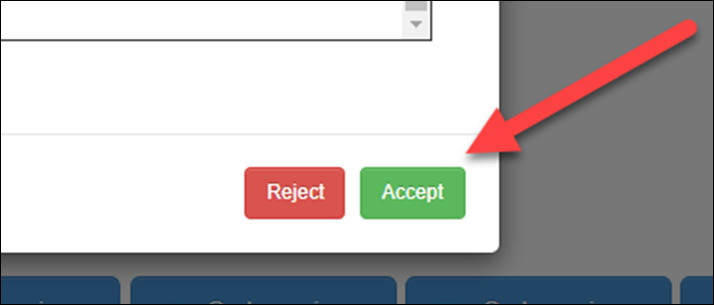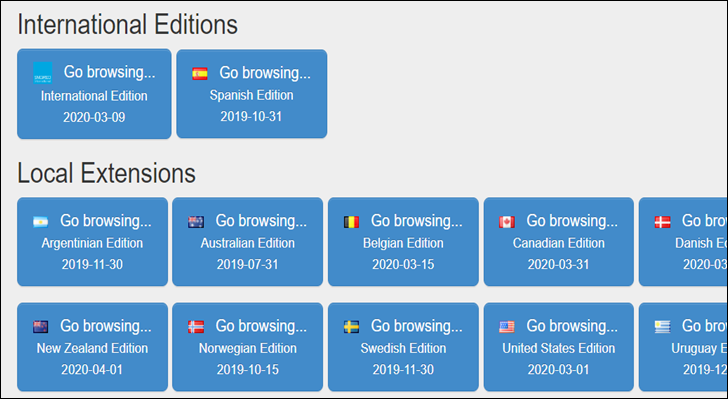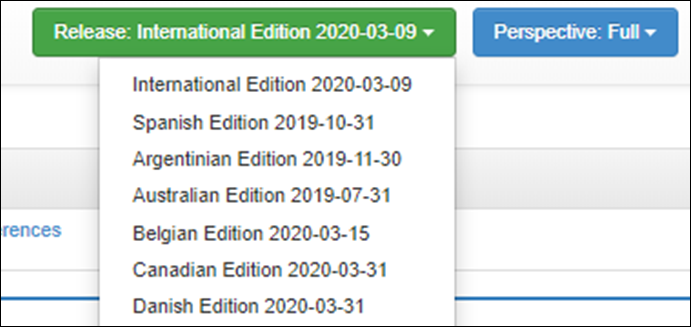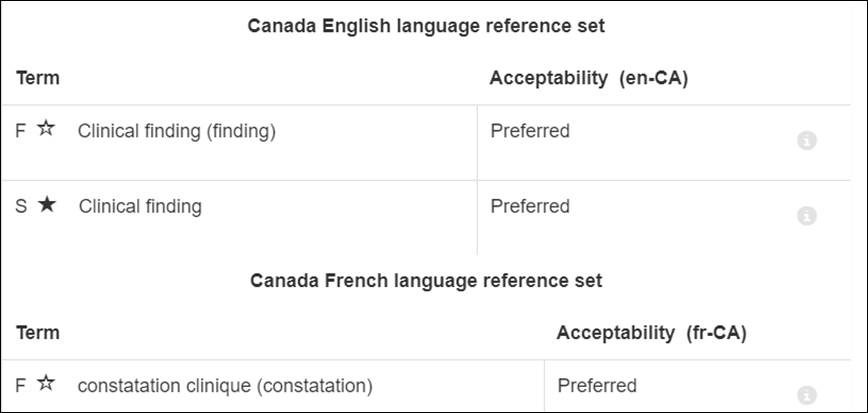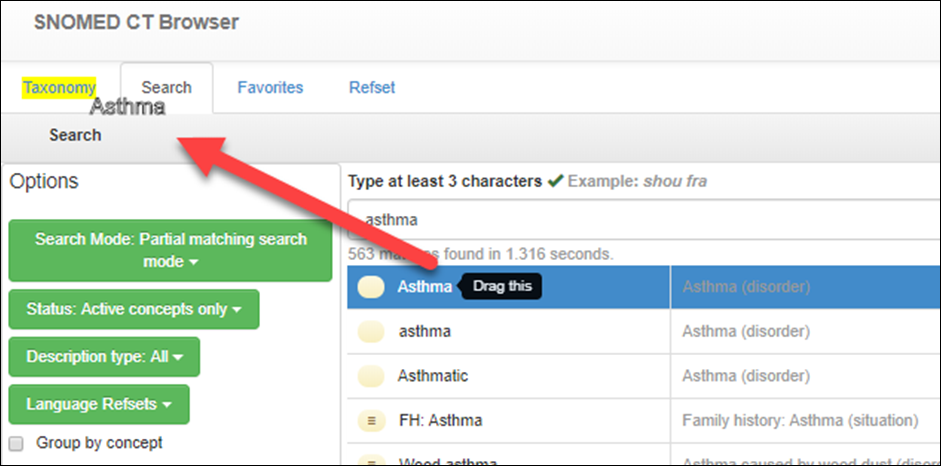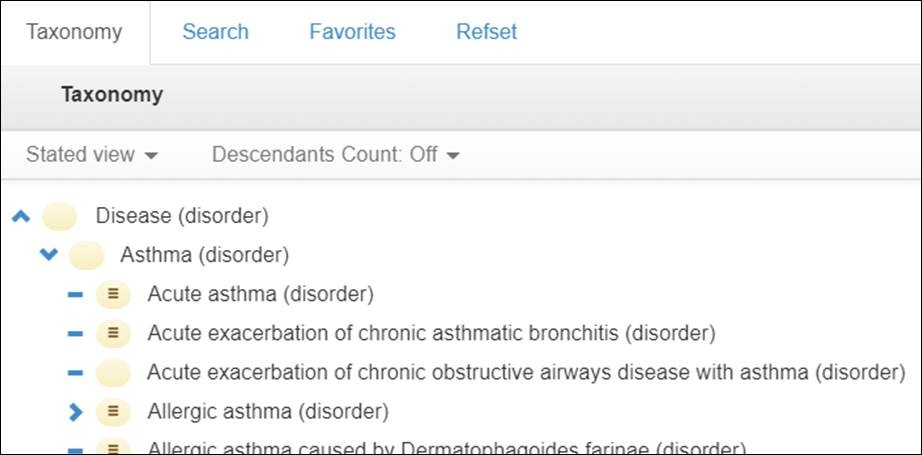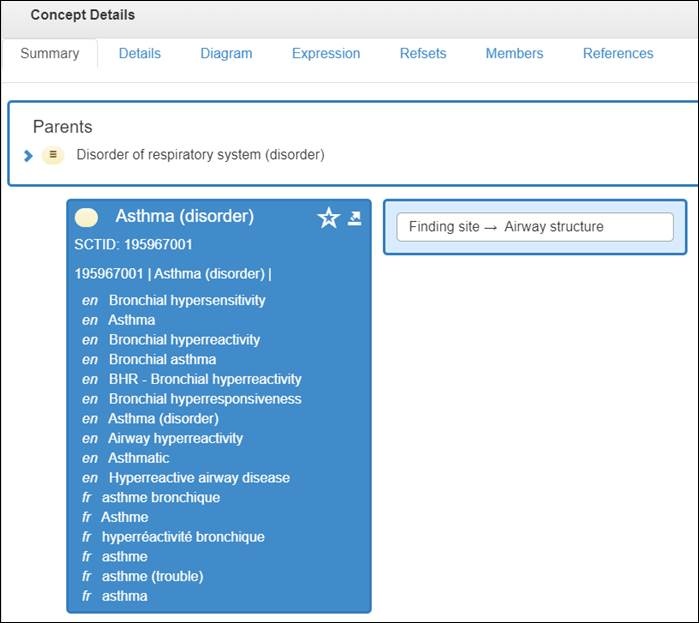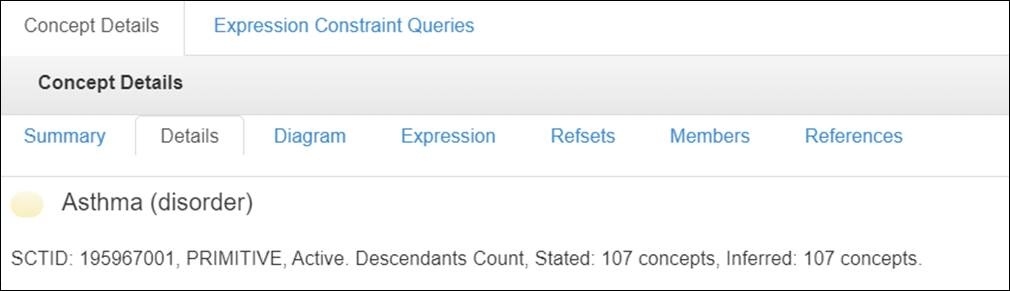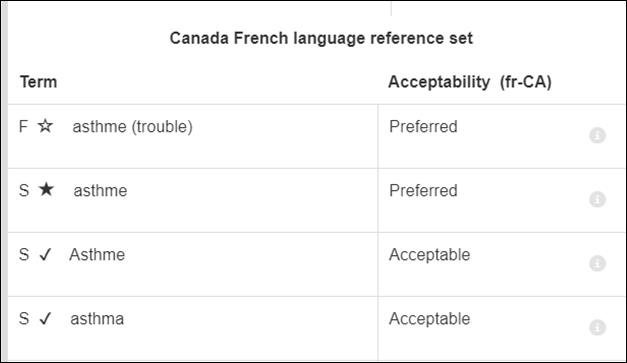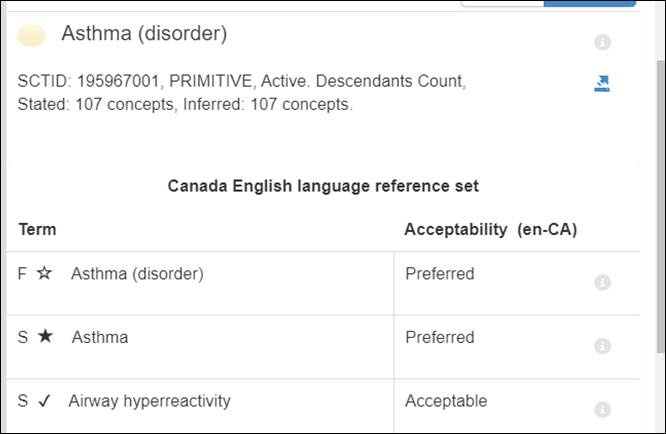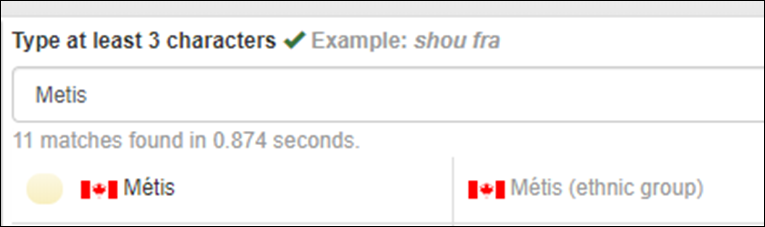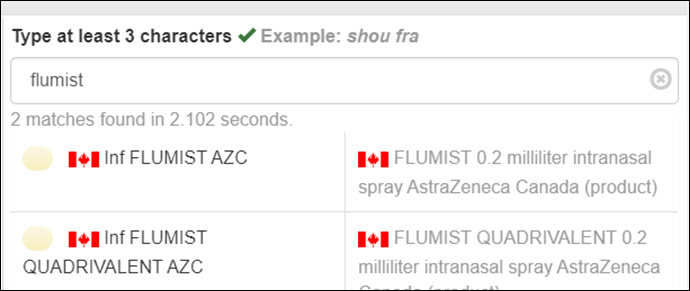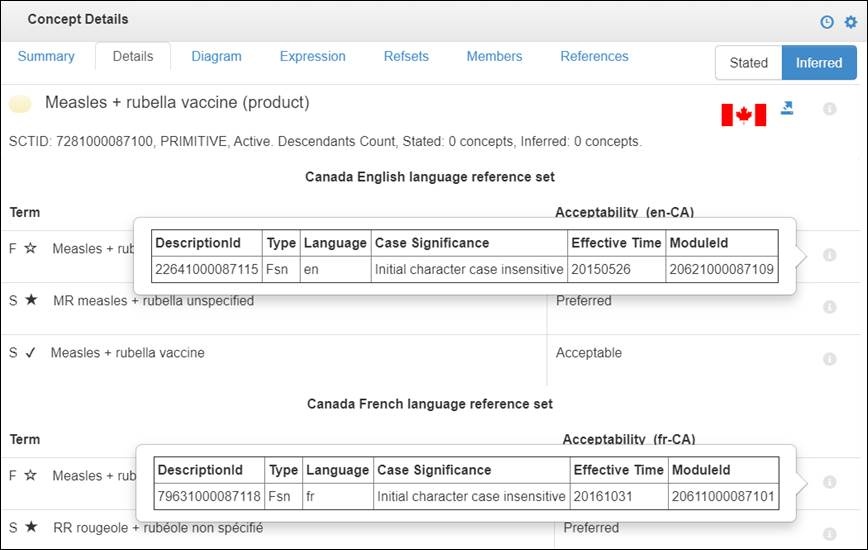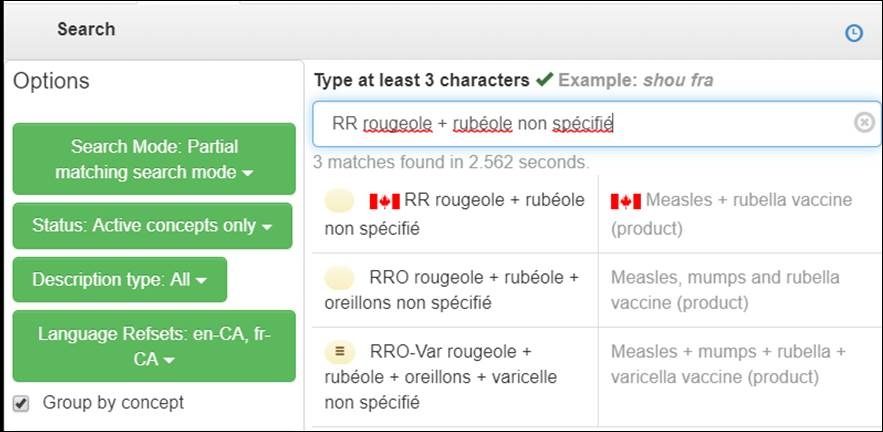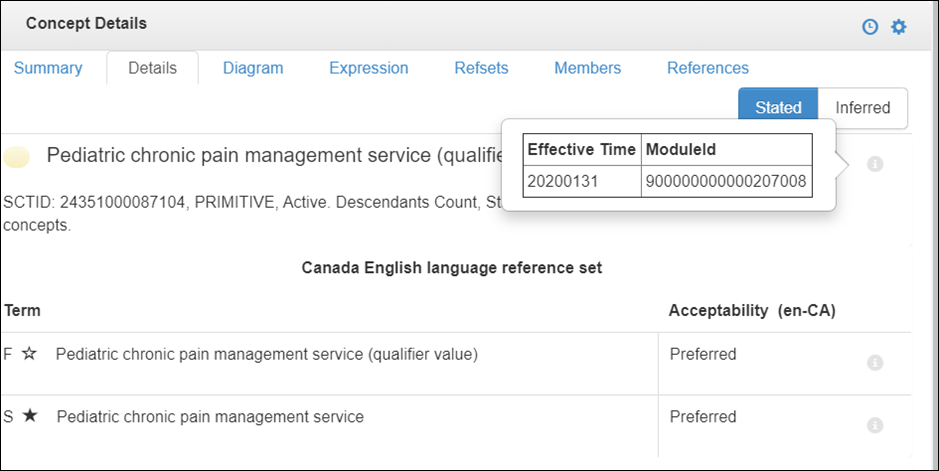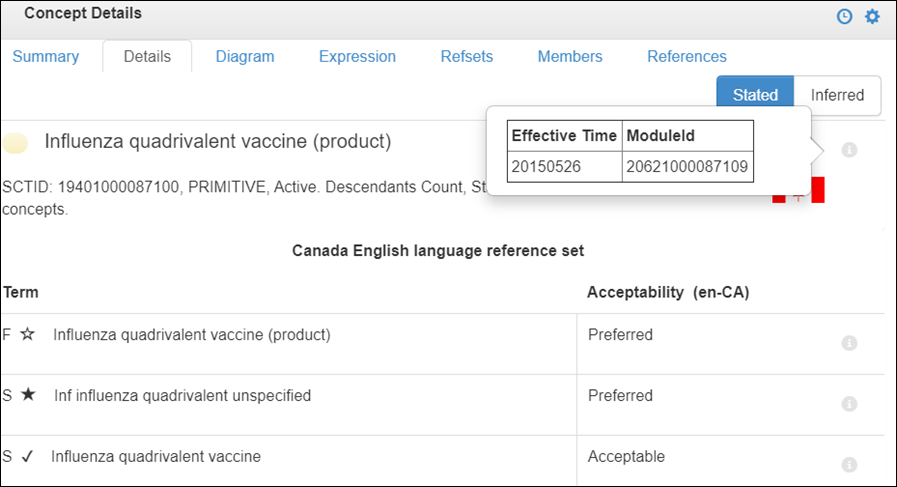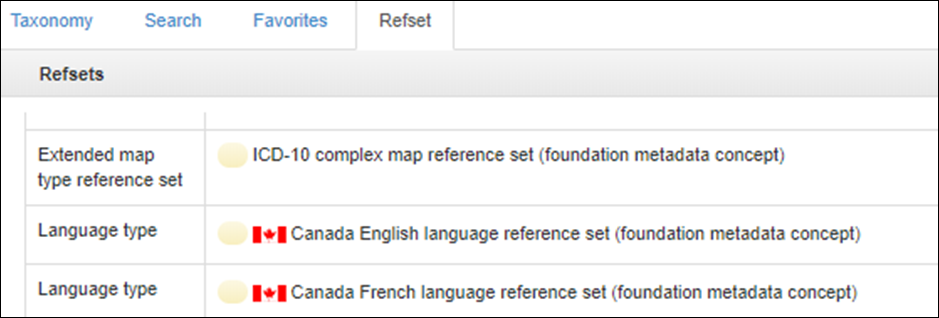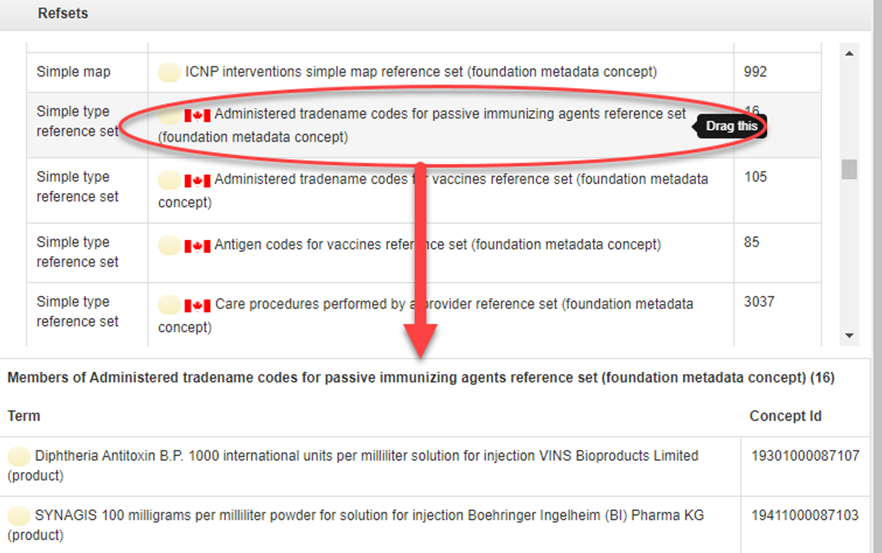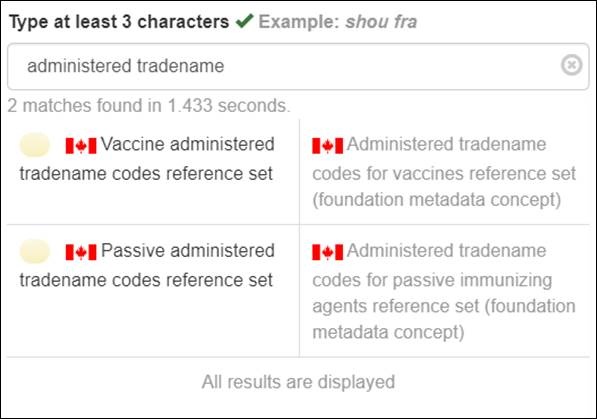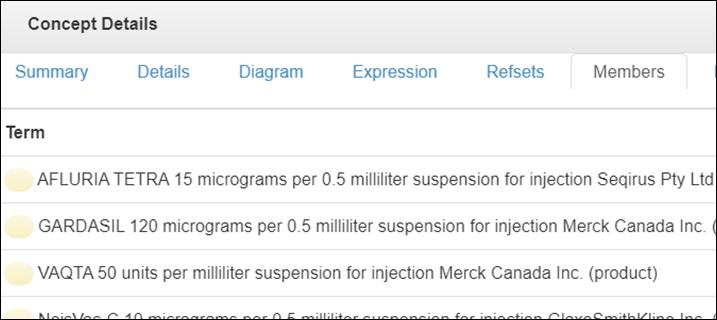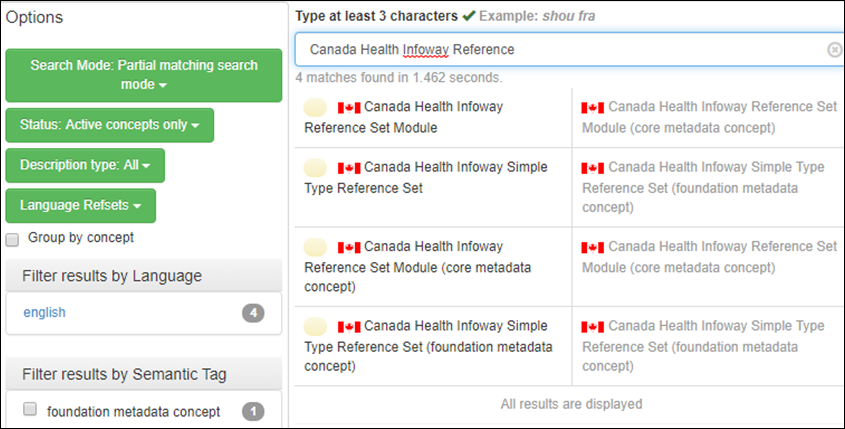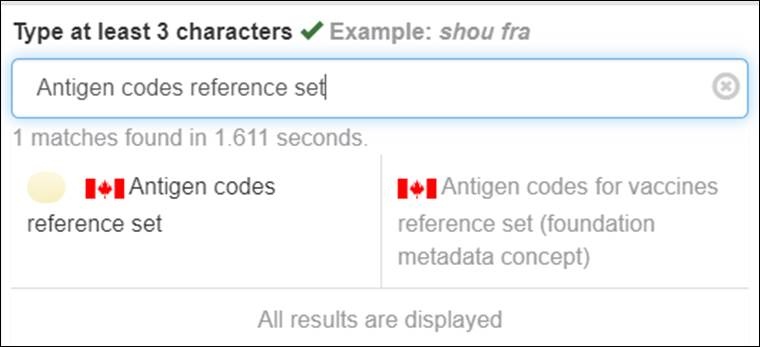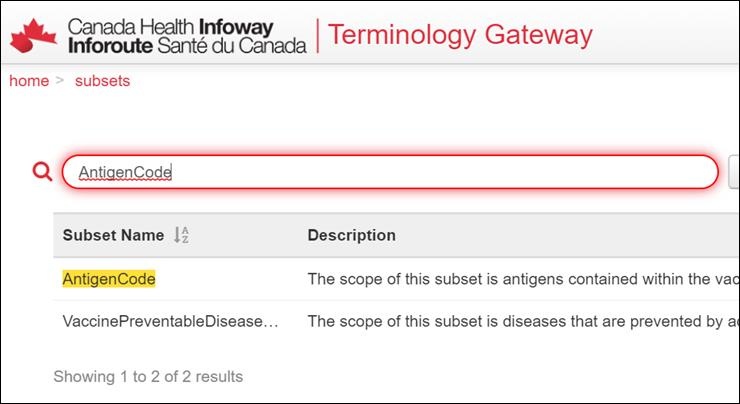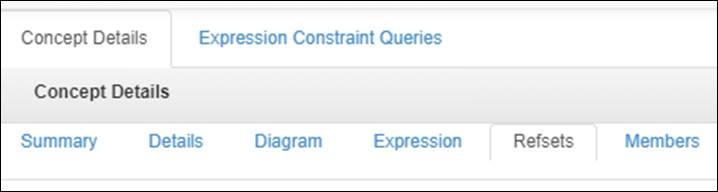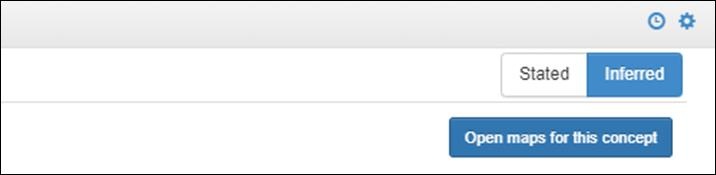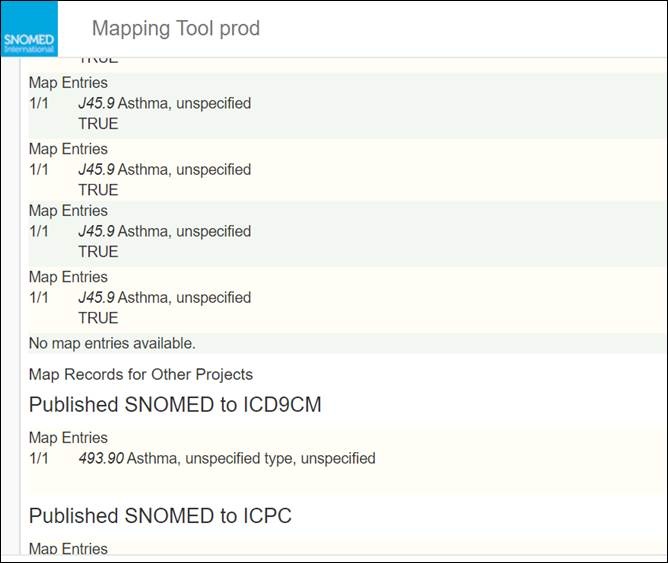...
- Navigate to the SNOMED International Browser: http://browser.ihtsdotools.org.
- Read and accept the License Agreement.
- To browse Canadian content, select the Canadian Edition in the Local Extensions section.
- Tip: The Canadian Edition is an International Edition extended with the English Canadian concepts and descriptions (en-CA), the French Canadian descriptions (fr-CA) and the Canadian reference sets (refsets).
- Tip:If you want to browsethe latest release of the International Edition, click on the “Go browsing… International Edition” button in the International Editionssection.
- Tip: Available releases can also be viewed and selected using the green “Release” button at the top right of the screen. Note that the underlying International version for each national edition may not be the same because national release cycles are not the same
- Open display Options by clicking the icon at the top right of the right-hand pane. Select “Display Synonyms along with FSN and preferred terms,” “Hide descriptions with no use acceptability,” “Display children,” and Canadian language refsets.
- En-CA and fr-CA language reference sets will now be displayed under the Details tab of the Concept Details pane on the right-hand side of the screen, along with the Fully Specified Name (FSN) and Acceptability of the description.
- En-CA and fr-CA language reference sets will now be displayed under the Details tab of the Concept Details pane on the right-hand side of the screen, along with the Fully Specified Name (FSN) and Acceptability of the description.
...
Now that you know how to conduct searches and apply browser filters, you can select individual concepts and visualize their details.
- Visualize the location of the desired concept within the taxonomy by dragging the term from the search results section to the taxonomy section. This can also be achieved by dragging any yellow circle into the taxonomy section. Note that Yellow circles without lines denote primitive terms. Those with three lines denote fully defined terms.
The Taxonomy view allows the user to visualize the concept in the context of its | is a |, or parent-child relationships. Further refinements to the view in this pane can be made via the Stated view and Descendants count drop-downs. - Select the desired concept in the search results pane in the left-hand pane. Concept Details appear in the right-hand pane of the browser via a number of more specific tabs including “Details,” “Expression,” “Refsets” and “Diagram” – the tab displayed below is the Summary tab.
- Visualize the defining relationships of the concept (attribute-value pairs; parent-child relationships), the FSN and synonyms along with the ConceptId using the Summary tab. Our earlier example, Asthma, is used to illustrate.
Tip: Clicking the icon marks this concept as a favourite. Favourites can be viewed under the Favourites section in the pane on the left. This may be used to fast track the access to the same concept frequently referred to. - Visualize additional details in the Concept Details pane on the right under the Details tab.
In the picture(s) below, the FSN (F), ConceptId (SCTID), Preferred Synonyms and Acceptable Synonyms (S) in each of the en-CA and fr-CA language reference sets are displayed.
Tip: Improve accuracy and efficiency by using the copy function: copy the Term, ConceptId, Term and ConceptId or the Link (to share) using the icon on the top right of this tab. Similarly, ConceptId, Term and ConceptId or the Link (to share) can be copied from the Summary tab.
Searching the Canadian Edition
Once you have selected the Release: Canadian Edition, you can browse Canadian content.
- Canadian English concepts can be easily identified by a displayed in the result pane and in the Concept Details pane. Good examples of this include the term Métis…
…and Canadian trade name products for immunization:
Flumist 0.2 milliliter intranasal spray AstraZeneca Canada (product) - Canadian English descriptions are flagged as Canadian content in search results. Both the Canadian English and Canadian French language reference set descriptions (i.e. FSN, synonyms) are displayed in the Details tab of the Concept Details pane. Each description is associated with a unique DescriptionId discoverable by clicking the icon next to the term. Use DescriptionId to search for specific synonyms.
- Canadian French descriptions are also flagged as Canadian content in search results unless they have been promoted to the French Common Edition. or example, the Measles + rubella vaccine (product):
- Identify whether concepts belong to the International Edition or the Canadian Edition by clicking the icon next to the concept description. The ModuleId will confirm who is maintaining the concept. This is important when a concept has been created in a national edition and promoted to SNOMED International. In the two concepts below, the first Pediatric chronic pain management service (qualifier value) concept was created in the Canadian Edition and promoted to international. The second Influenza quadrivalent vaccine (product) concept was created in the Canadian Edition and is kept in the Canadian Edition. To identify Canadian edition content, locate the Canadian namespace identifier character string 1000087 (or 1000077) in the SCTID.
Searching Canadian Refsets
- Refsets can be browsed by clicking the refset button in the left pane of the browser. Canadian refsets are maintained by Canada Health Infoway and are also flagged visually by the icon.
- Display refset content (members) in two ways:
- below the selection it in the left-hand panel of the browser rather than the right.
- Or, if the refset is selected from the search field, via the Members tab in the Concept Details pane on the right-hand side of the screen.
- below the selection it in the left-hand panel of the browser rather than the right.
- For simple reference sets you can click on Canada Health Infoway Reference Set Module (core metadata concept) and get the list of Canadian reference sets by looking at the children.
- Canadian reference sets can also be searched, displayed and downloaded from Canada Health Infoway’s Terminology Gateway. To do so, navigate to https://tgateway.infoway-inforoute.ca/subsets.html and log in.
Tip: The reference set names are not the same in the International Browser and in the Terminology Gateway. From the Browser to the Gateway, locate the Preferred Term of the reference set, copy paste all words except “reference set” and remove the spaces between the words from your subset name search string as shown below. For example, the Canadian Antigen codes reference set can be searched on the Terminology Gateway as AntigenCode and vice versa.
Tip: From the Browser to the Gateway, locate the subset name, insert spaces between the words and add “reference set” for searches.
Additional Features and Resources
- Explore SNOMED CT Maps by searching concept and then clicking on “Open maps for this concept” in the top, right-hand section of the Concept Details pane under the Refsets tab.
- Selecting the “Open maps to this concept button” directs the user to the SNOMED International Mapping Tool production environment. For example, Asthma is mapped to ICD?10, ICD-9-CM and ICPC, and the target codes are available for visualization.
- Users may access the SNOMED International e-learning module for the browser at no cost by clicking here.
- SNOMED International has provided a demonstration video which can be accessed by clicking here.
- SNOMED International has provided a two and a half minute demonstration of the browser which can be accessed by clicking here.
...