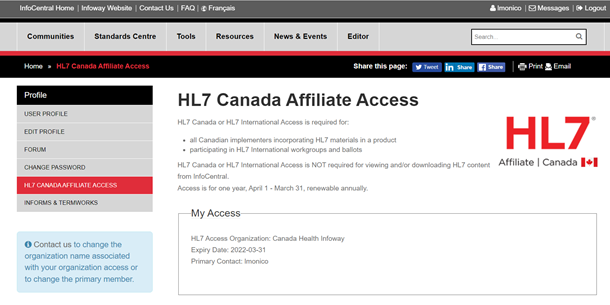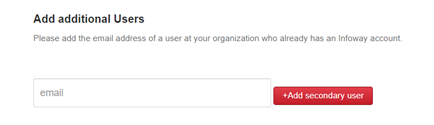...
- Login to InfoCentral at https://infocentral.infoway-inforoute.ca
- Click on your username in the top right section of page to access your profile
- Select HL7 Canada Affiliate Access from the Profile menu on the left side.
- In the HL7 Canada Affiliate Access profile page, scroll down near the bottom of page to the Add Additional Users section.
Enter in the email address of the user you wish to add and click the Add secondary user button.
If the person you added has an Infoway account and no HL7 Canada Affiliate access status, you will see their name appear on your account list immediately. The following message will also appear.
If the person you added does not have an Infoway account, you will be prompted with a message (see below) that asks you to contact the user to register for an Infoway account. Once they have done so, you can the user to your HL7 Canada Affiliate Access – Organization account.
If the person you added already has HL7 Canada Affiliate access status, they cannot be added to your organization account. The following message will appear. - To add more users to the account, repeat step 5 above.
...